What can we help you find?

We make it simple! In our mobile app, simply select the “More” icon at the bottom of your screen, then click your name on the top of the screen to go to your profile. From there, you can easily change your address, phone number, email or password.
If you’re using online banking from a computer, simply select “Profile,” “Profile Updates” and “Change Address/Phone Number.”
No online banking or mobile app access? No problem! Give us a call at 701-293-2400 and we'll gladly assist you.
Your account information is located specifically at the bottom of your check. Beginning from left to right, you’ll see your:
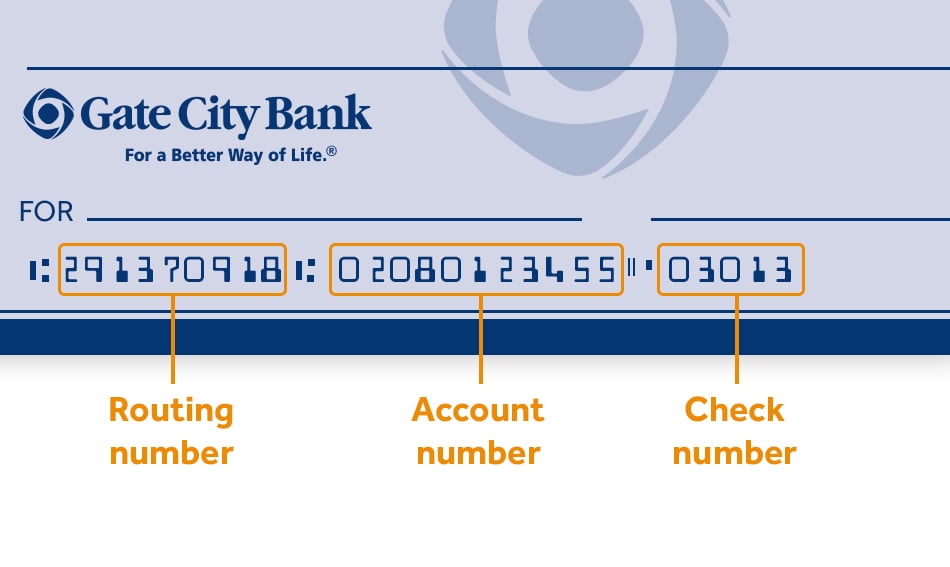
We make the process easy! Consider a few factors:
At Gate City Bank, your security is paramount, and you can rest assured that none of our team members know your online banking password. However, if you ever forget your password, you can click on the “Forgot Password?” link from the login area or contact us for password reset assistance.
Great question! Online banking supports regular and principal-only loan payments made from a Gate City Bank checking or savings account. You can make a payment using a checking or savings account at another financial institution using external transfers.
When making a transfer to a loan, you’ll have the following options:
Please note: You must make your regular payment before paying an additional amount to the principal. You may receive an error message if you attempt to make a principal-only payment before making your regular payment on a mortgage loan.
You can easily add a travel request within online banking by selecting “Submit a Form” from below the “Contact Us” tab. Then, select “Travel Notice” from the list of forms and complete the form.
You can also use the Gate City Bank mobile app to submit your travel notice. Simply navigate to “Contact Us,” then choose “Traveling Soon?” and complete the form.
You may also submit your travel notification by contacting us.